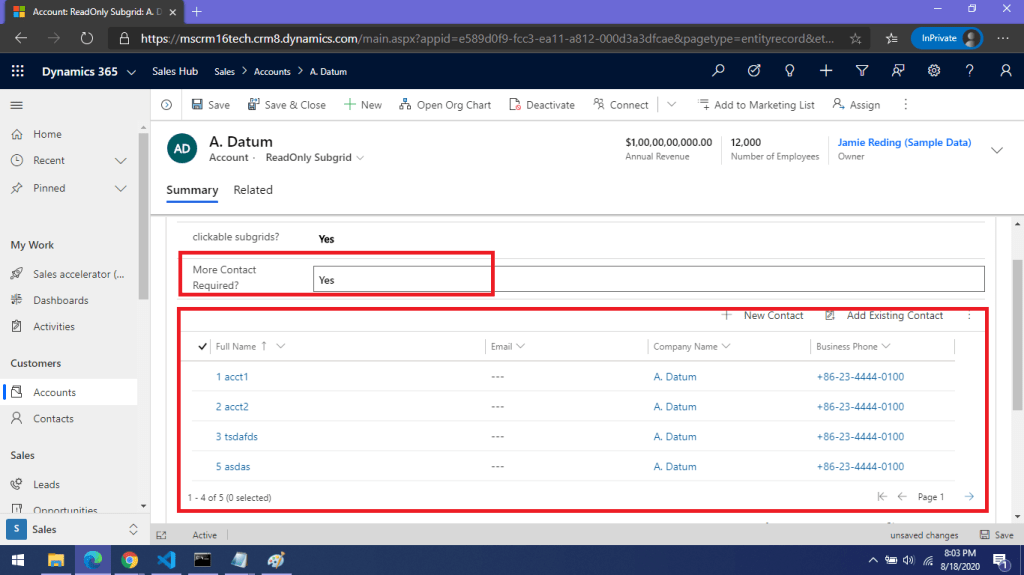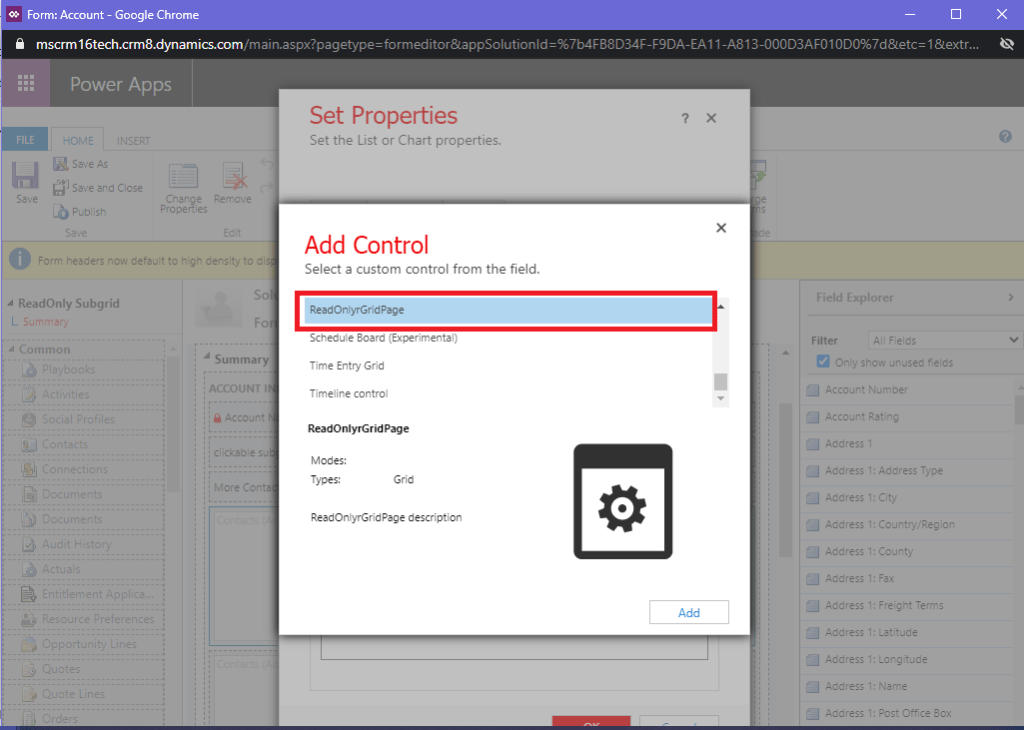What is Issue?
There are many cases while implementing MS CRM where clients ask to perform some operation in MS CRM based on the document uploaded in SharePoint. But how to get SharePoint document details in MS CRM other than “Documents” associated view? If you try to fetch records using advanced find or querying sharepointdocument entity directly, it will show you error. So how we can query and get the document details using code either from client side or server side?
The Reason-
MS CRM Supports only the associated view for Document i.e. sharepointdocument entity. MS CRM do not support direct querying on all sharepointdocument.
Solution-
There is a way to fetch SharePoint document details for particular record in MS CRM.
If you try to query on Document entity in MS CRM using Advanced find you will get the error-” SharePoint document entity does not support any view other than associated view”.
Now this seems trouble to get sharepoint document details. Don’t worry, as error itself says, the sharepoint document does not support any view other than associated view, We can keep building query in advance find itself.
Suppose I want to get documents details for one of my Opportunity in MS CRM , So I am building the query in the following way-
1. Look for : Document
2.Use Saved View :All Sharepoint Documents
3.If you want, you can edit the columns
4. Select Regarding(Opportunity) contains data
5. Select sub query for opportunity record(for which you want to get details)
If you click on results, it will still show you same error. Don’t worry, download the fetchXML for the query we built.
<fetch version="1.0" output-format="xml-platform" mapping="logical" distinct="false">
<entity name="sharepointdocument">
<attribute name="documentid" />
<attribute name="fullname" />
<attribute name="relativelocation" />
<attribute name="sharepointcreatedon" />
<attribute name="filetype" />
<attribute name="absoluteurl" />
<attribute name="modified" />
<attribute name="sharepointmodifiedby" />
<attribute name="title" />
<attribute name="readurl" />
<attribute name="editurl" />
<attribute name="author" />
<attribute name="sharepointdocumentid" />
<attribute name="ischeckedout" />
<attribute name="locationid" />
<attribute name="iconclassname" />
<order attribute="relativelocation" descending="false" />
<link-entity name="opportunity" from="opportunityid" to="regardingobjectid" link-type="inner" alias="ad">
<filter type="and">
<condition attribute="opportunityid" operator="eq" value="{83779C3E-xxxx-xxxx-xxxx-0CD3BEAFE160}" />
</filter>
</link-entity>
</entity>
</fetch>
When I tried to use the fetchXML in Javascript query, I got the Sharepoint Document details in json as below-
As sharepoint document entity supports only associated view, it requires regarding object to query. So if you try to remove and link-entity tag from fetchXML, it will not return any record in response.
Now we have fetchXML which we can utilize in Javascript or C# based on requirement.
Hope this will help…
Enjoy Ms CRM!!!
Follow on Facebook- FB: MSCRM16Tech